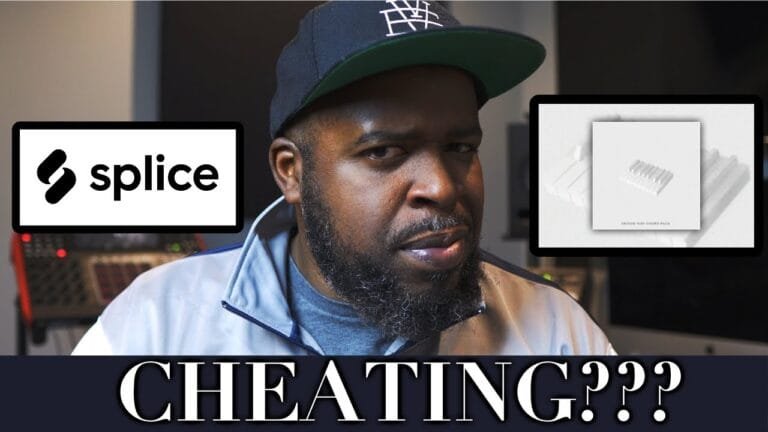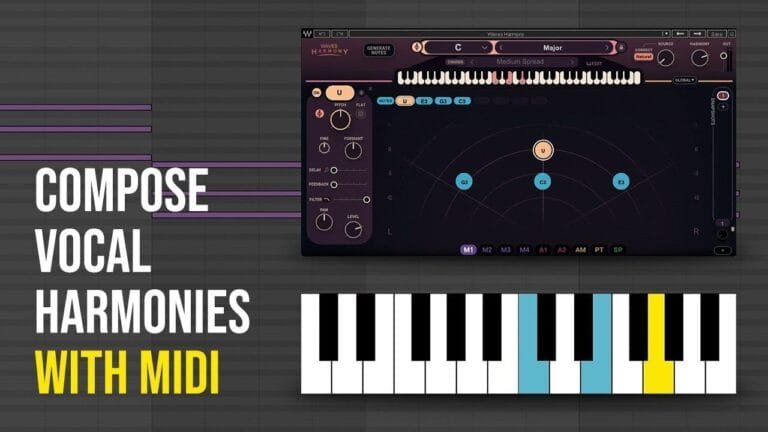Comprehensive Guide on How to Automate MIDI Effects
Introduction to MIDI Automation
Automation is a powerful tool in digital audio workstations (DAWs) that allows for dynamic changes in parameters such as volume, panning, and effects. It is a crucial component in music production, and mastering its use can greatly enhance your music-making abilities. One particular area where automation shines is in controlling MIDI effects.
Understanding MIDI
Before we delve into the details of automating MIDI effects, it is important to understand what MIDI is. MIDI, or Musical Instrument Digital Interface, is a protocol that allows computers, musical instruments, and other hardware to communicate. It doesn’t carry any actual sound data, but instead sends information about the performance, like note on/off, pitch, velocity, and control change messages.
What are MIDI Effects?
MIDI effects are plugins that manipulate the MIDI data being sent to a virtual instrument. This could include changes in note pitch, velocity, rhythm, and other parameters. By automating these effects, you can create complex and dynamic changes in your music without having to manually input each change.
How to Automate MIDI Effects
Now that we understand the basics of MIDI and MIDI effects, let’s move on to how to automate these effects in a DAW. For this guide, we’ll primarily focus on popular DAWs like Ableton Live, Logic Pro, and Pro Tools, but the concepts should be applicable to most DAWs.
Step 1: Selecting a MIDI Track
Firstly, you’ll need to select the MIDI track that you want to automate. This can be any track that has a virtual instrument loaded onto it.
Step 2: Enabling Automation
Next, you’ll need to enable automation for the track. This is usually done by clicking on an ‘automation’ button or selecting it from a menu. Once automation is enabled, you should see a line (usually red or blue) appear on the track. This is the automation line, and you can add points to it to change the value of the parameter you’re automating.
Step 3: Selecting a Parameter
Once automation is enabled, you’ll need to select the parameter you want to automate. This will typically be done from a dropdown menu, and the options will vary depending on the virtual instrument and the MIDI effect you’re using. Common parameters include pitch, velocity, and various effect parameters.
Step 4: Drawing Automation Curves
After you’ve selected a parameter, you can start drawing automation curves. Click on the automation line to add a point, then click and drag to move the point. The position of the point on the vertical axis determines the value of the parameter, while its position on the horizontal axis determines when the change will occur. By adding multiple points, you can create curves that gradually change the parameter over time.
Advanced MIDI Automation Techniques
Now that we’ve covered the basics, let’s move on to some more advanced techniques. These techniques can help you create more complex and interesting automation.
Recording Automation in Real Time
Most DAWs allow you to record automation in real time. This can be done by enabling a ‘write’ or ‘record’ mode and then adjusting the parameter as the track plays. The changes you make will be recorded and added to the automation line.
Using MIDI Controllers
You can also use a MIDI controller to record automation. This can be a great way to create more natural and expressive changes. Simply map the parameter you want to automate to a knob or fader on your controller, then adjust it in real time as the track plays.
Automating Multiple Parameters
Don’t limit yourself to automating just one parameter. By automating multiple parameters, you can create more complex and interesting effects. For example, you could automate both the pitch and the velocity of a note to create a sweeping, dynamic change.
Tips for Automating MIDI Effects
- Start Simple: If you’re new to automation, start with simple changes and gradually work your way up to more complex ones.
- Experiment: Don’t be afraid to experiment with different parameters and effects. You never know what interesting sounds you might discover.
- Use Your Ears: Always trust your ears. If something sounds good to you, it probably is.
- Save Often: Automation can be complex, and it’s easy to make a mistake. Save your work often to avoid losing any progress.
Conclusion
MIDI automation is a powerful tool that can take your music production to the next level. By understanding how to automate MIDI effects, you can create dynamic and complex changes in your music without having to manually input each change. So don’t be afraid to dive in and start experimenting with automation in your DAW. Happy music making!